Social media channels like Facebook and Google+ are full of animated GIFs: funny cats, inspirational quotes, beautiful landscapes – practically all sorts of motion pictures are popular there. Unlike any other types of images, GIF (or Graphics Interchange Format) pictures allow you to store more than one image in the file itself. That’s why each time you want to show a sequence of images, you may use GIFs instead of videos. The multiple images within a single GIF file are displayed in succession to create an animated clip or a short movie.
SEE ALSO: Best AI Headshot Generators — A Quick Top 5
SEE ALSO: 10 Great Sites with Free & Cheap Images and Stock Photos
SEE ALSO: 14 Sites with Funny Pictures to Make You LOL
There are dozens of ways to create your own GIFs out of photos and a YouTube video, using smartphone apps or online services. Several years ago, such web app as Gifninja.com was one of the most popular means to create a GIF free & fast. But unfortunately, the website stopped working at the end of 2013. So let’s see what options to create a GIF are available nowadays.
Online Tools to Make a GIF
All desktop users may easily turn images or YouTube video into GIFs with numerous web apps. Here are the best free GIF makers we checked out for you.
Makeagif
Makeagif.com is a free online app that offers several options of turning your content to GIF:
- pictures to GIF;
- YouTube to GIF;
- Facebook to GIF;
- video to GIF;
- webcam to GIF.
How to create a GIF from photos
The app is quick and it has flexible settings. You can indicate photos order, pace, GIF category and resize images. The last feature is critically important if you want to create a good-looking GIF. All images should have the same dimensions (height and width), otherwise black bars will be added to smaller images or they will be stretched to fit the bigger ones. You can prepare correct images in advance using one of free image resizers that we reviewed earlier.
Here are 5 simple steps to convert your photos to GIF:
- Choose the Pictutes to GIF option;
- Upload a few images;
- Set the order of the pics or use a random shuffle;
- Set animation speed: Normal (500 ms), Slow (750 ms), Fast (250 ms). Normal speed is still quite fast. We recommend using the Slow option;
- Select whether your GIF is private or public;
- Hit the Create a GIF button to download the ready file when it’s done.
Here’s an example of animated GIF photo slide made with Makeagif at Slow playback:
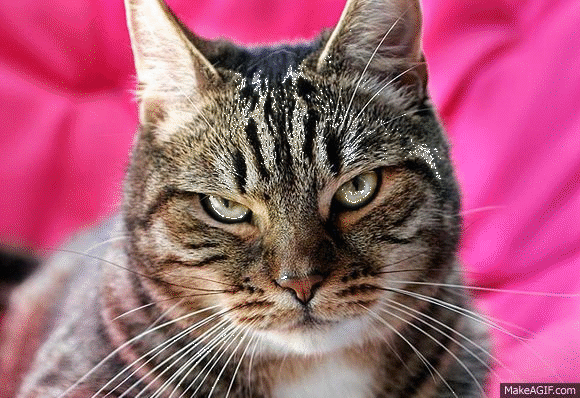
Please note that all created GIFs are automatically saved to a public web gallery (if the Public option is enabled) and can be viewed and liked by other users. And you can add the ready-made GIFs to your blog post or send directly to a friend. However, public image are complicated to delete.
How to make a GIF from YouTube video
To create a GIF from any YouTube video, follow these steps:
- Choose the YouTube to GIF option;
- Copy YouTube video URL and paste it into the tool;
- Mark the start time and set the GIF length (the maximum is 10 seconds);
- Once ready, click Make GIF.
- Wait a bit and get a ready GIF file which you can download or share asap.
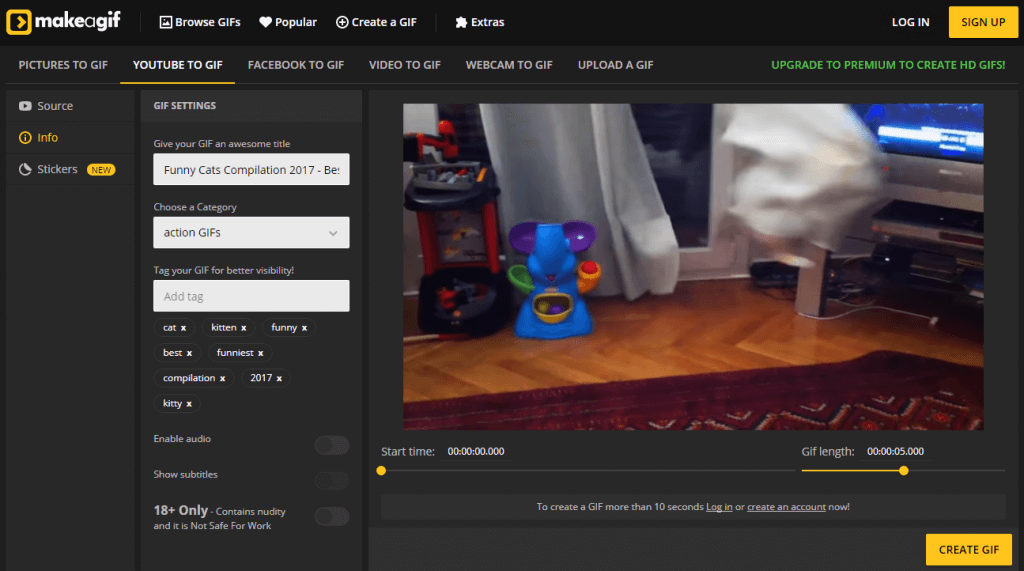
The resulted pictures have the maximum width of 720px. That’s not high if you’re going to show this picture on a large screen, but decent enough to share online. You’ll also see ads on the YouTube player while preparing a GIF and will have Makeagif watermark on the final picture. If you want to overcome these drawbacks, you may upgrade to premium for $5/ month.
Anyway, MakeaGif is a great easy tool for making GIF images of good quality. The app is maintained and updated with new features. So you should definitely try it.
Gifs.com
Another story when you want to make looped images out of a YouTube video. In general, it would require video to GIF conversion. But online video services aren’t ready for such task. So they simply cut a fragment our of YouTube video and loop it. There are many YouTube GIF makers that promise to make video GIF. Unfortunately, many of them don’t work. MakeaGif is a vivid example. But there is a YouTube to GIF maker that doesn’t discourage, it’s Gifs.com. The website is the simplest in the world: just paste YouTube URL and get your GIF.
OK, let’s break the process of video GIF making into steps:
- Go to www.youtube.com and find a video that will be your GIF source;
- Copy the YouTube video link;
- Visit www.gifs.com and paste the link into the Paste YouTube URL box;
- Hit the Create GIF button to download the ready GIF.
Here’s an example of YouTube video GIF:
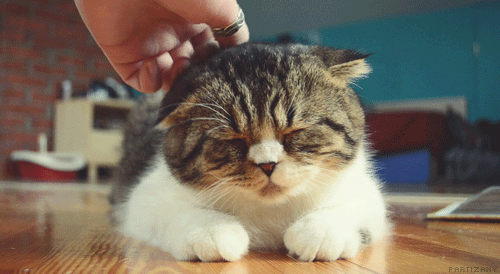
The GIF making process is really fast. The web app simply crops the first still frame from YouTube clip. And unfortunately, there are no settings to change it. So you can’t pick a part in the middle or in the end of a YouTube video, its length or GIF playback speed. However, you can download the clip with Freemake and cut out the needed part for your GIF. Watch the video how to do it quickly.
Let’s enlarge the list of good GIF makers. Which Gifninja alternative do you use?




