Last time when I interviewed our guest Chris Pirillo, I needed an app that could convert an audio file with his speech into a text document. Frankly speaking, I wanted to save my time instead of boring typing each word that he had pronounced. So I surfed the Internet carefully and came across several good apps which could convert audio files (in MP3, WMA or M4A formats) into text docs automatically. Now I’m happy to share them with you.
1. VoiceBase
UPD: Voicebase used to be the best voice to text solution for many years. Unfortunately, since 2019 it’s no longer a free audio to text conveter. Now it provides API for audio transcription and speech analytics on the paid basis. So you’d better skip the part about Voicebase and try the tools below.
VoiceBase is an online voice to text transcription service for companies and individuals. Though, it mainly focuses on business clients, an ordinary user, like you and me, can convert a voice recording into a text file for free at VoiceBase. As for January 2016, each new user is granted a free account with $60 credit and up to 50 hours of audio storage. It costs about $0.01 to transcribe 10 second speech. VoiceBase uses smart voice recognition technology, so the quality of its machine audio transcript is high.
Obviously, the final text quality depends on original sound track and the speaker’s accent. VoiceBase understands US English pronunciation seamlessly. If a person speaks clearly, then the text is close to manually written. If an interviewer mumbles or lisps, then you’ll have to review the transcript or hire someone for text checkup. Fortunately, you can order human transcript right in your VoiceBase account. Moreover, you can turn video into text!
SEE ALSO: 200+ Useful Resources & Tools for Teachers & Students
This audio to text converter understands English, Dutch, French, German, Italian, Spanish (including Latin American version). In fact, VoiceBase is remarkable for quick and easy speech to text conversion. The website interface is clear and you smoothly go step by step:
- Go to www.voicebase.com and click the green Upload a file button in the middle of the screen.
- Create a free VoiceBase account. Provide your name, email address and click the Sign Up button. You have to confirm your account via email to get access to VoiceBase.
- Click the green Upload button at the top right corner.
- Add an audio or a video file of a supported format. If needed, to join video or audio parts together. Name your file, add a description, select the Machine Transcription, and a file sharing type (Private or Public).
Tip: use Audio Converter by Freemake to make a supported audio file for VoiceBase. - Your file will be processed and you’ll be notified by email when it’s ready. Later, you can find the file at the My Content tab. For example, I’ve added a 10 minute audio interview in M4A format and it took about 15 minutes to convert it into a text file.
- When the text file is done, go to My Content tab in your VoiceBase account and click on the name of your file.
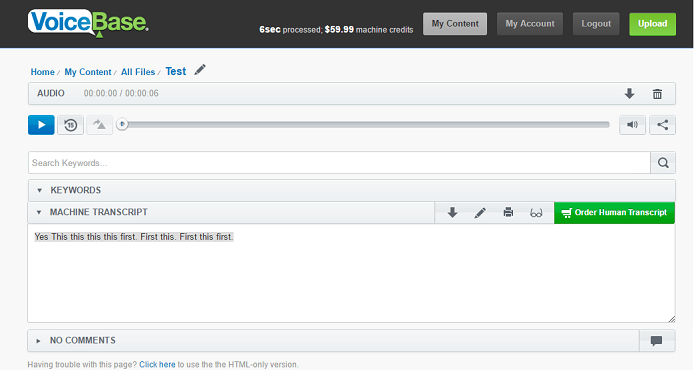
- Check the Machine Transcript box right under your audio file.
- Copy the transcript and save it as text document.
Summary: VoiceBase is a fast online audio to text converter. Needless to say, it is suitable for everyone no matter what you need: an automatic or human speech to document conversion.
2. Dragon Dictation
Definitely, you may try another voice-to-text converter: Dragon Dictation. We dedicated a special article to it. In a few words, Dragon Dictation is completely different from VoiceBase. It pretends to be a universal speech recognition tool for Windows, Mac, iOS, Android and other platforms. Please note that the desktop version is paid ($75-150 for home users, $300 for enterprises), while the mobile apps are free for US & Canada.
Like Apple’s Siri, Dragon Dictation is capable of understanding what you say to it. However, the main focus of the app is to memorize your speech notes as a piece of text. It is easy to create documents of any length and edit, format and share them directly from your mobile device. Dragon can handle specialized industry vocabulary, and it comes with excellent features, such as the ability to transcribe text from an audio file you upload.
To do this, follow the steps:
- Open the software. From the DragonBar, select Tools>Transcribe Audio>Transcribe Recording.
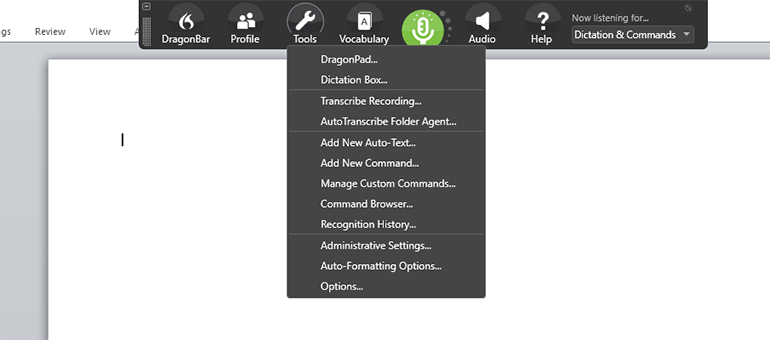
- Click Select the speaker and select who the voice in the recording belongs to – Me or Someone else.
- In the Input audio file field, enter the file name of the recording and the directory path where it’s located, or click Browse to navigate to it.
In the Output text file field, enter a file name for the transcribed output file and enter the directory path where you want to save it. - Optionally deselect Automatically add commas and periods if you do not want Dragon to add this punctuation to the transcription, as the accuracy may degrade when this option is selected.
- Then follow the transcription wizard, it will prompt you to choose what you want to do next. Select the needed options and click Done.
Summary: Dragon Dictaion is much more than a simple audio to text converter. You should invest into it only if you’re sure to use dictation options on the regular basis. For occasional uses, it’s advisable to try a free program from the ones listed below.
3. Sonix.ai
Sonix.ai is an online app to trascribe audio. The free trial includes 30 minutes of free audio to text conversion. I think it’s enough for an occasional use. The developers provide a complete access to all the features with no credit card required. The only thing you need is to sign up, you may do this with your Google account just in one click. The premium account isn’t expensive (from $11.25 per month).
To convert a speech file into Word document, follow the steps:
- Drag and drop the audio (or video!) file into the browser window from your PC or choose the required file from your Dropbox or Google Drive.
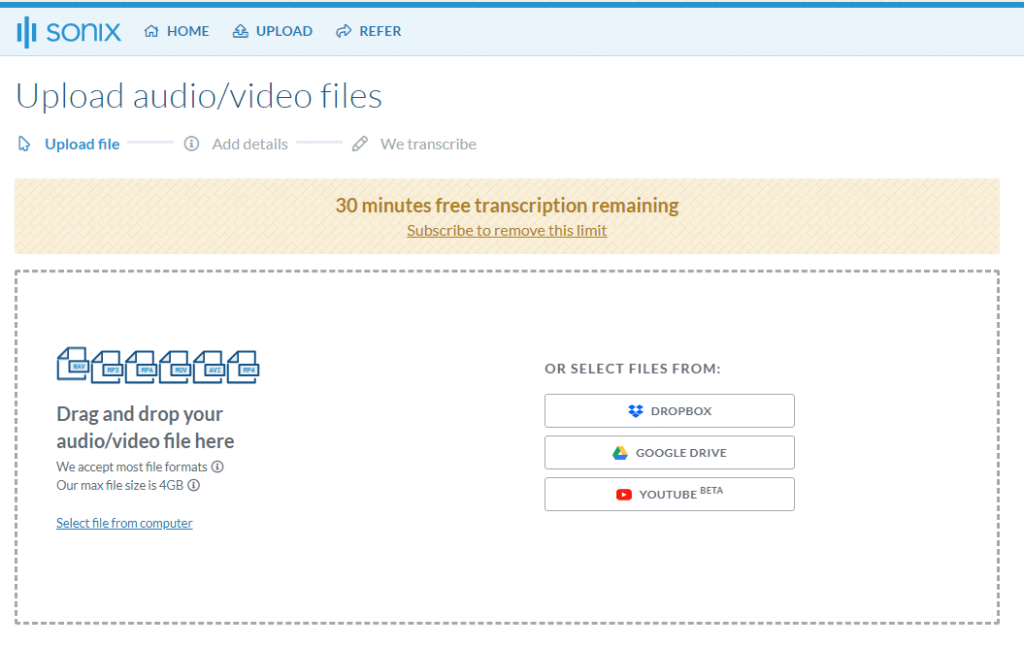
- While the file is being uploaded, choose the language spoken. Click the big blue button below.
- Reply a few questions about the quality of the audio file (about background noise, etc.). Press Continue trascribing.
- Wait a bit while the text file is being prepared. After that, you may review and edit the text.
- Download the Word file to your PC, share online or save to your Google Drive.
Summary: Sonix.ai is brilliant for rare audio transcriptions. It provides a decent text quality and is not overloaded with feature. Definitely, a must have for picky users.
4. Inqscribe
Inqscribe is a transcription software for Windows, Mac OS. You can use it free with no license (with limited features) or instantly unlock all the features by purchasing a paid license ($99) or by requesting a 14-day trial.
Apart from audio files, you can also transcribe long video files including full-length movies, there is no time limit in all version. However, with a free one you won’t be able to save and download the resulted text file. Still you may copy the text to the clipboard.
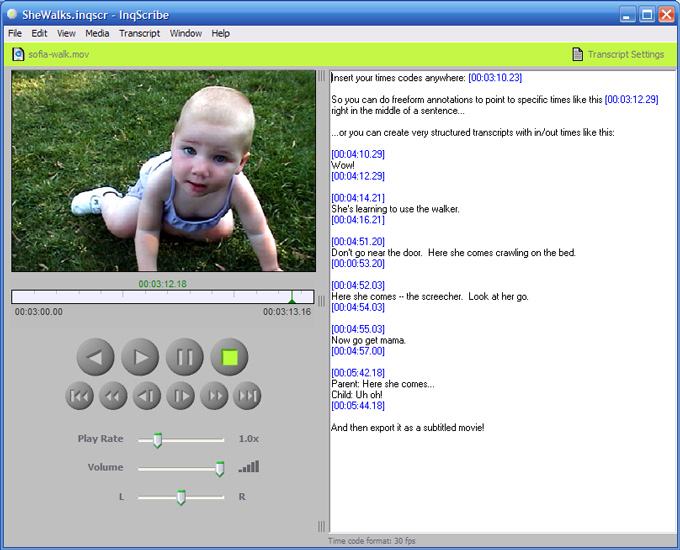
The tool works in the same way as all the above mentioned. You need to add a multimedia file, choose a language and launch the audio to text conversion. InqScribe transcripts contain embedded timecodes that allow instant access to arbitrary times within the media file.
SEE ALSO: 5 Easiest Ways to Add Captions to Video Free and Fast
InqScribe also features a flexible editing environment, QuickTime and Windows Media support, customizable keyboard shortcuts for controlling media playback and inserting repetitive text, and a range of import and export options available in the paid version.
Summary: InqScribe is like a Swiss knife for creating captions and subtitles. You should try the evaluation version if you need to precisely transcribe a long video with further media export.





